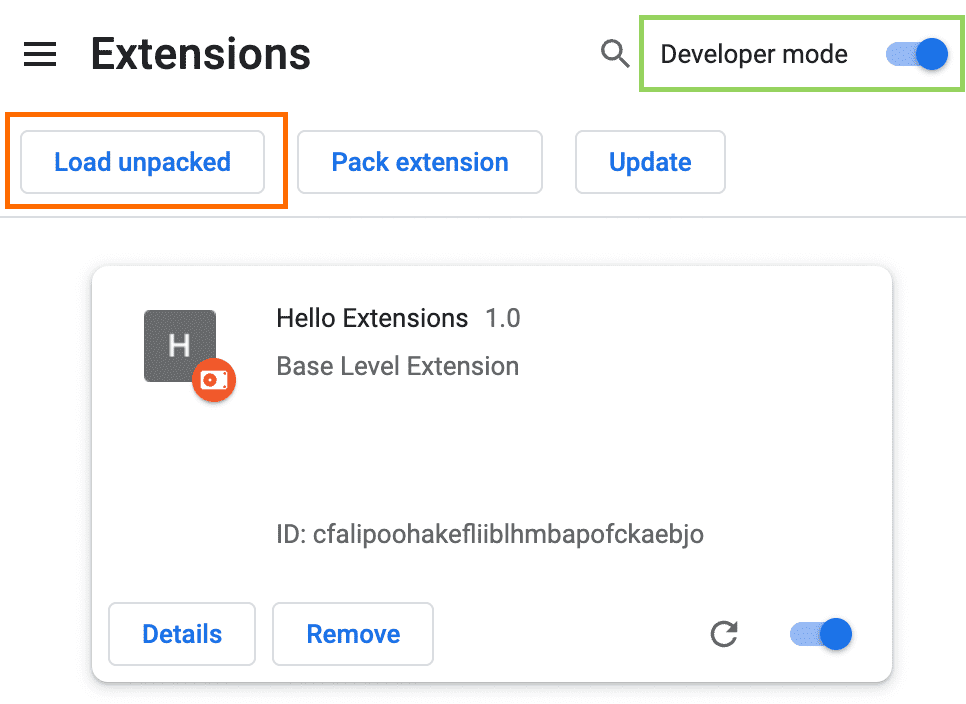Contribute
Loading the Unpacked Extension into Chrome
Follow these steps to load the unpacked extension into your Chrome browser:
Step 1: Download the Extension Package
- Go to the Release Page: Visit the Release Page.
- Download the Latest Release: Select the latest release and download the
package.zipfile.
Step 2: Unpack the Extension
- Unzip the File: Locate the downloaded
package.zipfile on your computer and unzip it. You can use any standard unzip tool. - Extract the Contents: Extract the contents of the zip file to a folder on your computer. Make sure you remember the location of this folder.
Step 3: Load the Unpacked Extension into Chrome
- Open Chrome: Launch the Google Chrome browser on your computer.
- Access Extensions Page: Navigate to Extensions Page
- Enable Developer Mode: In the Extensions page, enable Developer mode by toggling the switch in the upper right corner of the page.
- Load Unpacked Extension: Click the Load unpacked button.
- Select the Extension Folder: In the file dialog that opens, navigate to the folder where you unpacked the extension files and select it. Click Select Folder.
Step 4: Verify the Extension is Loaded
- Check Extension List: The extension should now appear in your list of installed extensions. Ensure that it is enabled.
- Pin the Extension (Optional): For easy access, you can pin the extension to the Chrome toolbar by clicking on the extension icon next to the address bar and selecting the pin icon.
Notes
- Updating the Extension: If you need to update the extension, repeat the steps to download the latest version and load it as an unpacked extension. Chrome will prompt you to replace the existing one.
- Troubleshooting: If the extension does not load, ensure that all files are correctly extracted and that there are no missing files. Check the Chrome console for any error messages.